Are you looking to manage your TJX Rewards Credit Card on the go? Adding your card to the Synchrony app is a quick and easy way to stay on top of your balance, payments, and rewards. In this how-to guide, we’ll walk you through the exact steps to link your TJX Rewards Credit Card to the Synchrony app effortlessly.
After adding your TJX Rewards Credit Card to the Synchrony app, you’ll be able to track and manage charges more effectively. If you notice unexpected fees, such as modern leasing charges, here’s how to handle them.
Why Add Your TJX Rewards Credit Card to the Synchrony App?
The Synchrony Bank app allows you to manage your TJX Rewards Credit Card anywhere and anytime. By linking your card to the app, you can:
- Check your balance in real-time.
- Pay your bill directly from your mobile device.
- Track your TJX Rewards points to maximize savings.
- Receive notifications for payments and account updates.
Let’s dive into how you can add your TJX Rewards Credit Card to the Synchrony app in just a few steps.
Step-by-Step Guide to Adding Your TJX Rewards Credit Card to the Synchrony App
Step 1: Download the Synchrony Bank App
The first step to managing your TJX Rewards Credit Card is downloading the Synchrony Bank app. Head to your app store—either the Apple App Store for iPhone users or the Google Play Store for Android users—and search for “Synchrony Bank App.”
- Tip: Ensure you download the official app to avoid security issues. Check for the app’s logo and reviews.
Step 2: Log In or Register for a Synchrony Account
Once the app is installed, open it and log in using your existing credentials. If you don’t have an account yet, you’ll need to create one:
- Tap on “Register” to begin the process.
- Enter your personal details, including your name, email, and Social Security Number (SSN) for verification.
- Create a username and password.
Step 3: Link Your TJX Rewards Credit Card
Now that you’re logged in, it’s time to add your TJX Rewards Credit Card:
- On the dashboard, look for the “Add an Account” or “Link a Credit Card” option.
- Enter your TJX Rewards Credit Card number, expiration date, and any other requested details.
- Tap “Submit”.
Step 4: Verify Your Identity
Synchrony may ask you to verify your identity to ensure your account’s security. You might need to:
- Answer some security questions.
- Enter a one-time password (OTP) sent to your phone or email.
Complete this verification step to proceed.
Step 5: Start Managing Your TJX Rewards Credit Card
Once your card is successfully added to the Synchrony app, you’re all set to:
- Monitor your balance.
- Pay your bills quickly.
- Check and redeem your rewards points from shopping at TJ Maxx, Marshalls, HomeGoods, and other participating retailers.
Common Issues When Adding Your TJX Rewards Credit Card to the Synchrony App
Problem: Not receiving the OTP for verification.
- Solution: Double-check that your email and phone number are correct. Resend the OTP or contact Synchrony support.
Problem: Card not linking after entering the correct details.
- Solution: Ensure that your card is active and not restricted. If issues persist, contact Synchrony customer service.
Benefits of Using the Synchrony App for Your TJX Rewards Credit Card
By managing your TJX Rewards Credit Card through the Synchrony app, you can:
- Stay on top of due dates with bill reminders.
- Earn and track exclusive rewards and offers from TJX stores.
- Manage your account securely with two-factor authentication.
Final Thoughts
Adding your TJX Rewards Credit Card to the Synchrony app is simple and convenient. With just a few steps, you can enjoy the benefits of tracking your balance, earning rewards, and paying bills directly from your phone. Follow this guide to get started, and you’ll never miss a payment or rewards point again.
Is there a fee to use the Synchrony Bank app?
Can I manage multiple Synchrony cards in the app?
How do I reset my password if I forget it?
Conclusion
Managing your TJX Rewards Credit Card has never been easier. Download the Synchrony Bank app, link your card, and enjoy seamless account management on the go. If you’re looking for more ways to optimize your credit card use, check out our other posts on financial management and budgeting apps for helpful tips.